All Sub-activities are created with a default Catchment Scenario.
Additional Catchments Scenarios, Catchments and Localities can be added when defining the Growth Model.
Alternatively, Catchment Scenarios and Catchments can be added within the Reference section.
The Catchments list displayed will vary depending on which Sub-activity has been selected.
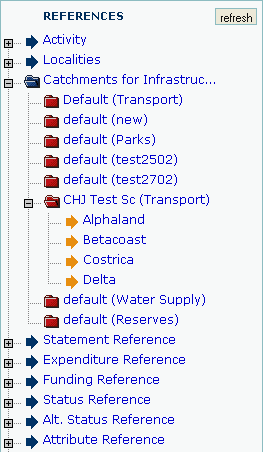
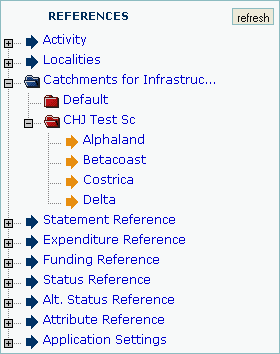
To Add a New Catchment Scenario
Select a Sub-activity from the main application prior to adding a Catchment Scenario.
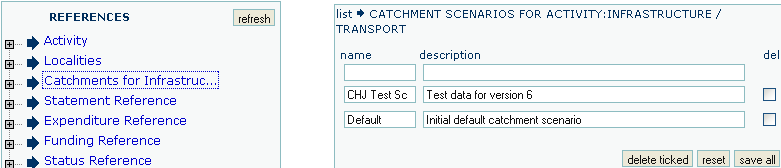
name |
A name to identify the Catchment Scenario |
description |
A brief description of the Catchment Scenario |
To Add a New Catchment
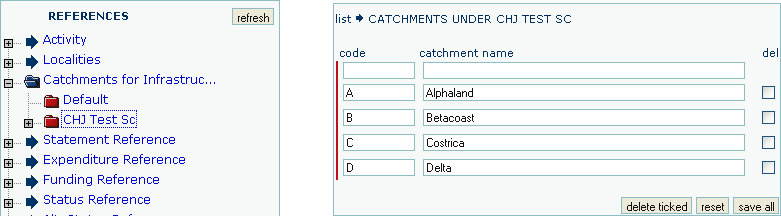
code |
A code to identify the Catchment |
catchment name |
A brief Catchment name |