Reference features can be accessed by selection of reference from the ADMINISTRATION section.
|
When additions, modifications or deletions are made to reference data in the ADMINISTRATION module, the refresh button will display a revised reference tree. |
Navigation of Reference Data
Reference data is managed by navigation of a simple tree structure.
There may be multiple data levels.
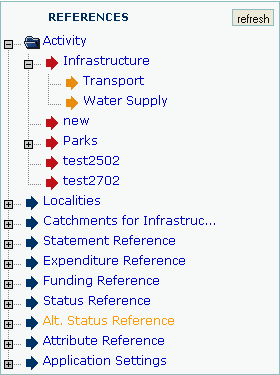
To Edit an Existing Reference
Item details will be displayed:
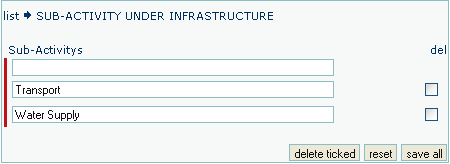
To Add a New Reference Item
A reference list will be displayed:
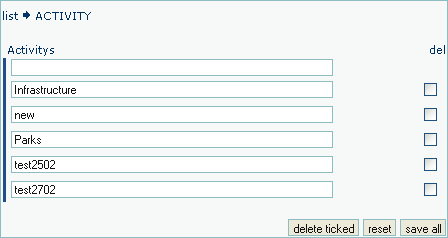
The new item will be included in the reference list.
To Delete a Reference
A reference list will be displayed.
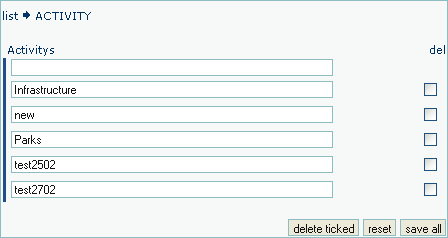
Confirmation of the delete function may not be requested. Action with care.