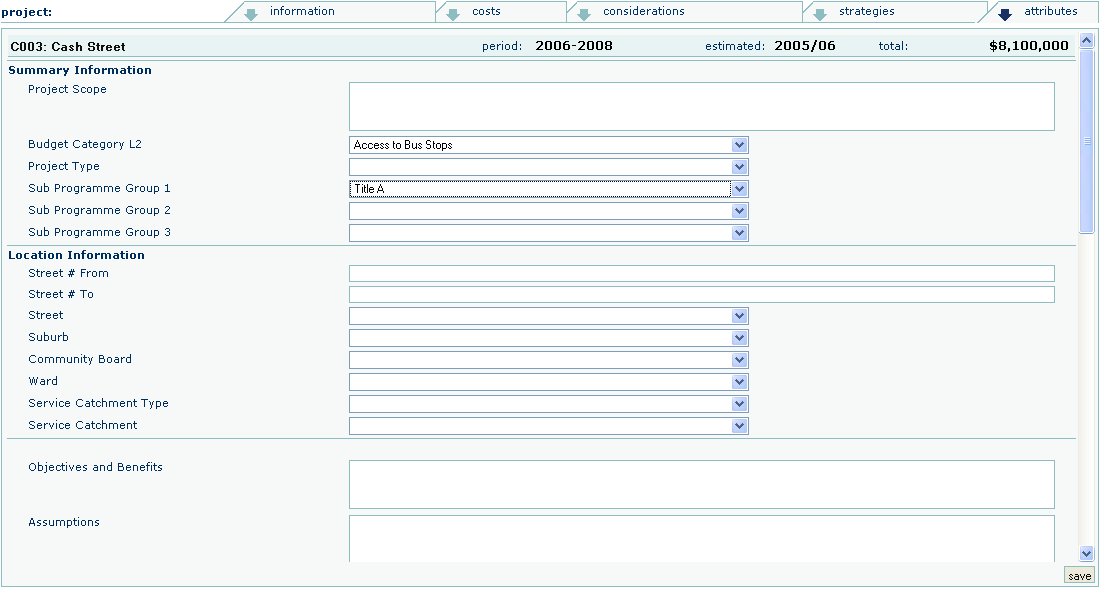Once saved, user defined fields will be displayed in the Attributes screen assigned to either Sub-activities, Programmes or Projects.
Attributes screen can be configured to collect additional information, and may replicate existing hard-copy forms.
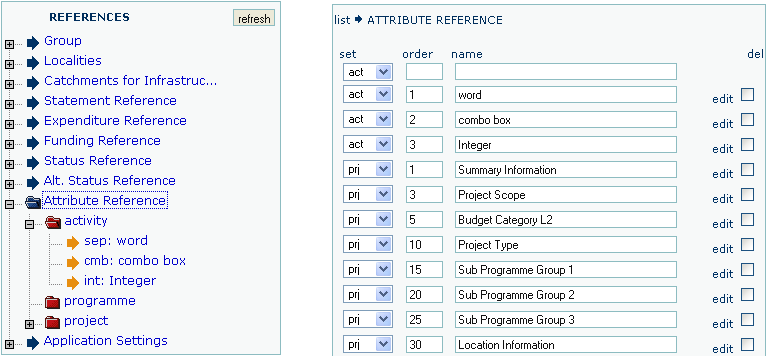
To view/edit all existing attributes
All attributes for Sub-activity, Programme and Project will be displayed on the right
The selected attribute information screen is displayed
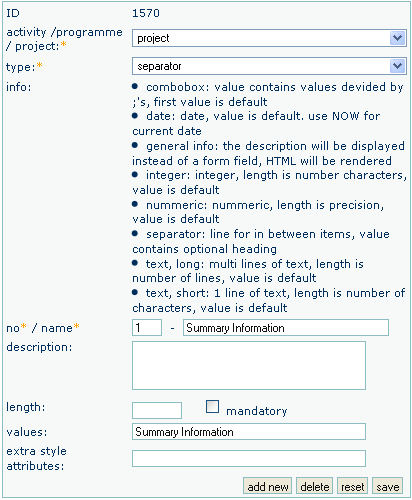
To view/edit attributes at a single level
Attributes for the selected level will be displayed on the right
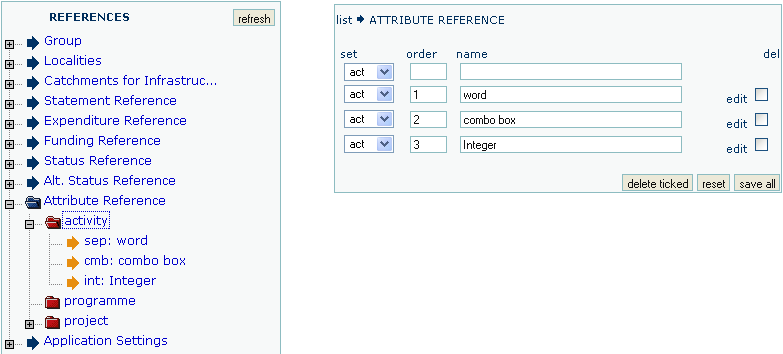
The selected attribute information screen is displayed
To create a new attribute
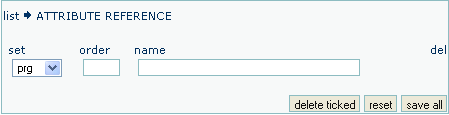
Or Alternatively
The attribute information screen will be displayed on the right
To delete an attribute reference
A list of existing attribute references will be displayed
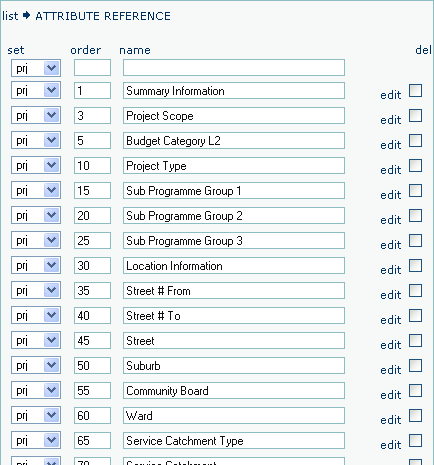
Or Alternatively
The attribute information screen will be displayed on the right
A confirmation prompt will be displayed
The completed attribute screen may look like this: