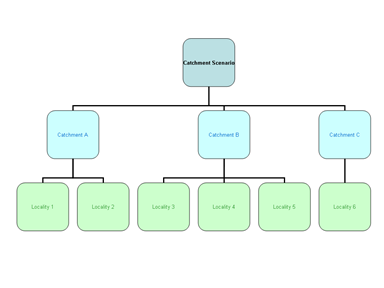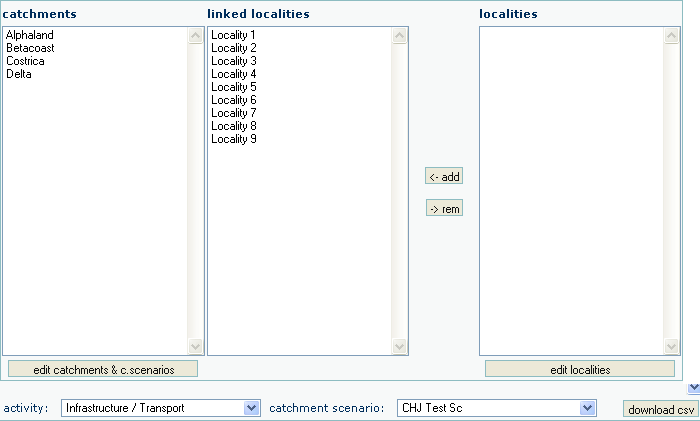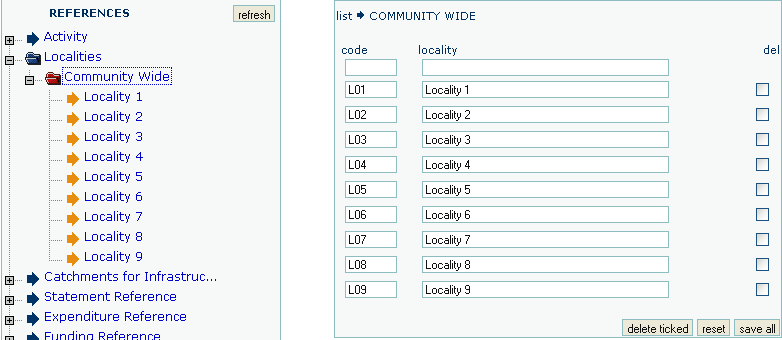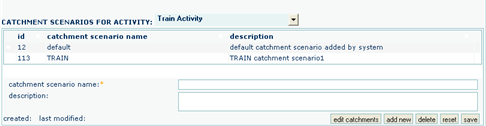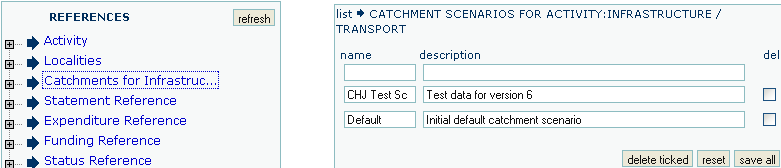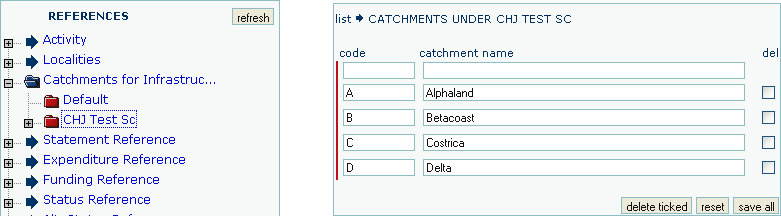Catchments Screen
Catchment is a term to describe the area of specific DC charges within a service area. For each Sub-activity there will be an assignment of a number of to each charging catchments. This assignment will relate growth changes in the community to each Sub-activity and to each catchment within the Sub-activity. The catchment will represent an area within a Sub-activity service area where specific benefits apply.
Once Catchment Scenarios and Catchments have been defined, Localities can be to allocated each Catchment.
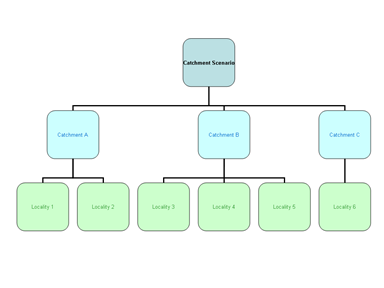
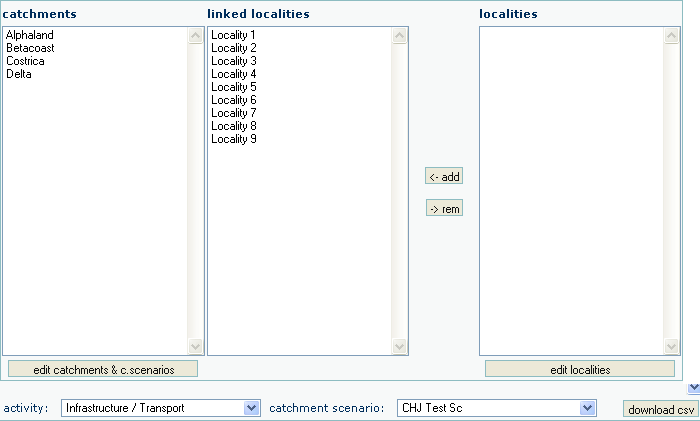
Before proceeding with this functionality ensure that the following selections have been made.
- Select the required Activity/Sub-activity from the bottom of the screen
- Select the required Catchment Scenario from the bottom of the screen
Associated Catchments will be displayed in the catchments box.
To Modify Locality Allocations
Click one of the Catchments displayed in the catchments box
- Unlink a Locality
- Click on the required Locality in the linked localities box
- Click on the rem button
- The Locality will reappear in the localities box
- Link a Locality
- Click on the required Locality on the localities box
- Click on the add button
- The Locality will reappear in the linked localities box
To Add a New Locality
- Click the edit localities button located under the localities box
The Localities reference screen will appear.
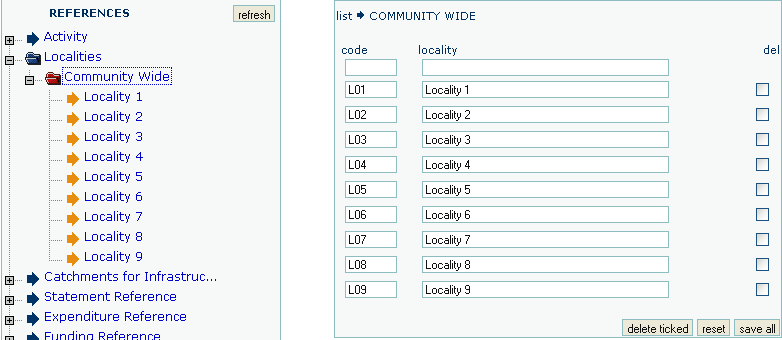
- Enter new Localities details
code
|
A code to identify the Locality
|
locality
|
The name of the Locality
|
- Click the save all button at the bottom of the screen
To Add a New Catchment Structure
If Catchment Scenarios and Catchments have not been previously defined in the Scenarios set-up, they can be defined within the Catchments reference screen.
- Click the edit catchments & c.scenarios button located under the catchments box
The scenarios screen will appear
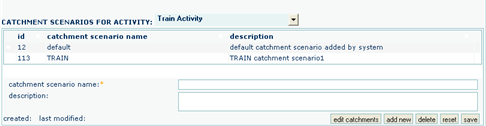
- Click the add new button at the bottom of the screen
Blank Catchment Scenario details will be displayed.
- Select the required Activity from the dropdown list above the blank fields
- Enter new Catchment Scenario details
name
|
A name that identifies the Catchment Scenario
|
description
|
A brief description of the Catchment Scenario
|
- Click the save button at the bottom of the screen
- Click edit catchments button
- Complete new catchment details
- Click the save button
Or Alternatively
- Go to the references screen
- Click on the text Catchment for Sub-activity Name to display existing Catchment Scenarios
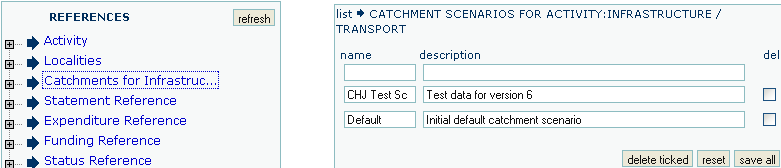
- Complete new Catchment Scenario details
name
|
A name to identify the Catchment Scenario
|
description
|
A brief description of the Catchment Scenario
|
- Click the save all button at the bottom of the screen
- Click on the plus sign beside the text Catchment for Sub-activity Name name to display existing Catchment Scenarios
- Click on the text of the scenario name to display existing Catchments for the selected scenario
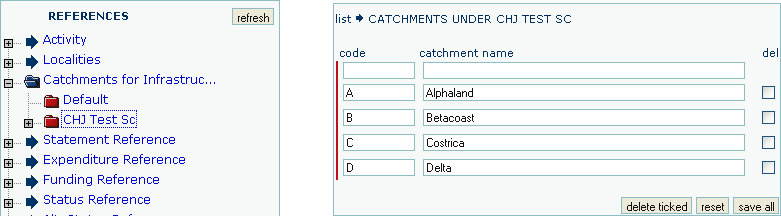
- Complete new Catchment details
code
|
A code to identify the Catchment
|
catchment name
|
A brief Catchment name
|
- Click the save all button at the bottom of the screen
To Download Catchment Structures
- Click the download csv button located under the localities box
- Catchment structures for all Sub-activities will be downloaded
- Continue to save or open the csv file