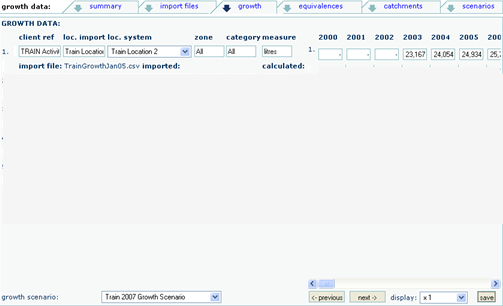Population growth should be defined as an external csv file before importing into SPM Projects.
Growth Models, Catchment Scenarios and Catchment Structures should be created before Growth Models are imported.
|
Project data should be defined as an external csv file before the import process can be initiated. |
|
Any number values should be defined as whole numbers only. No commas, no decimals and no dollar($) signs. |
|
Text descriptions should not include apostrophes ('). |
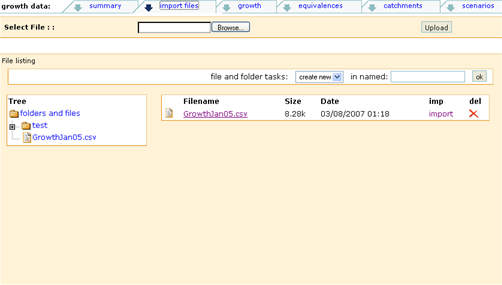
To Import a Growth Model
A file navigation box will be displayed.
The filename and path should be displayed in the Select File field.
The file should display as document icon in the tree structure.
The file should also display in the filename list, formatted with blue text.
The word import will be coloured blue (not yet imported).
A mapping screen will be displayed.
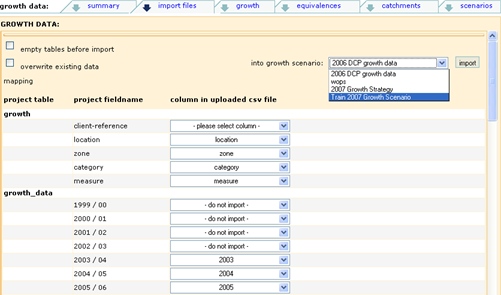
Field |
Contents |
|---|---|
empty tables before import |
Tick if existing data is to be deleted |
overwrite existing data |
Tick if existing data is to be overwritten. |
|
If a match is found between existing and new data, the old data will be overwritten. |
project table |
The table into which this data will be imported |
project fieldname |
The fields into which this data will be imported. |
column in uploaded csv file |
The column in the uploaded csv file to be mapped to the project field. |
|
The system may attempt to match to a system table and system field. |
|
Alternatively select from the drop down list. |
|
Non mandatory fields can be omitted. |
into growth scenario |
Select the Growth Model from the drop down list. |
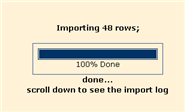
The word import will now be coloured purple (import complete).