If multiple Projects contain similar features, it may be more efficient to copy an existing Project and to then modify as required.
|
Projects can be copied or moved within the same Sub-activity. |
To Copy a Project within a Programme
1 projects to copy will be displayed to the right of the clear button.
A dialogue box will be displayed:
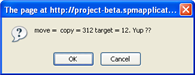
A new Project ID will be created.
The Project Name will be Copy of Original Project Name.

All Project Information, Costs, Considerations and Attributes will be copied.
Cost Allocation details will also be copied if they have been allocated to this Project.
Project data should be reviewed and modifications made.
It is strongly advised that the Project Code,Project Name and Cost Allocation Driver Names are modified to allow the new Project to be more easily identified.
1 projects to copy will disappear from the screen.
If the selection is not cleared, the next copy process will accumulate selected Projects to copy.
To Copy a Project between Programmes
At least 2 Programmes must exist before Projects can be copied between Programmes.
1 projects to copy will be displayed to the right of the clear button.
The message, 1 projects to copy, will increment by the number of Projects selected.
A dialogue box will be displayed:
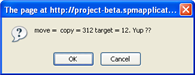
A new Project ID will be created.
The Project Name will be Copy of Original Project Name.

All Project Information, Costs, Considerations and Attributes will be copied.
Cost Allocation details will also be copied if allocated to this Project.
Project data should be reviewed and modifications made.
It is strongly advised that the Project Code and Project Name are modified to provide differentiation from the original Project.
1 projects to copy will disappear from the screen.
If the selection is not cleared, the next copy process will accumulate selected Programmes to copy.
To Move a Project to a Different Programme
If a Project is moved to a different Programme, it will no longer be associated with the original Programme.
Complete as for Copy Project between Programmes, but select the move button instead of the copy button.
To Clear the Copy or Move Process
If a copy or move process is not to proceed, but the copy/move button has already been selected.
1 projects to copy/move will disappear from the screen.