Display existing Projects using any of the standard navigation methods.
Sub-activities and Programmes must be selected before existing Projects can be selected or new Projects created.
Failure to complete the Localities information will prevent the allocation of a Development Contribution charge relating to this Project.
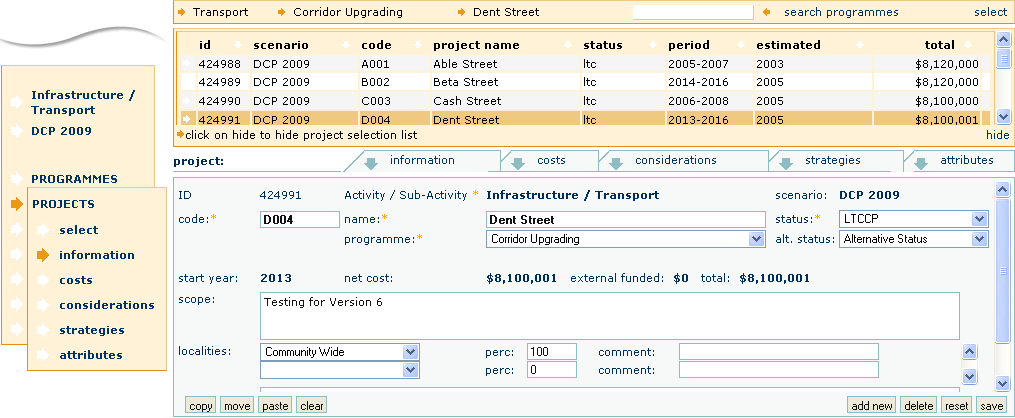
To Edit an Existing Project
Project details will be displayed in the tabs in the lower part of the screen.
To Add a New Project
With the exception of the Programme and Status fields a blank screen will appear.
The Programme field will default to the selected Programme.
The status field value will display a default value.
A default ID of new will be displayed.
A message ![]() will be displayed in the middle of the screen.
will be displayed in the middle of the screen.
Ensure that the correct Programme is selected from the drop down list.
Ensure that the correct status is selected from the drop down list.
Localities fields will be activated.
Multiple Localities can be selected.
The selection of Community Wide refers to all catchments for this Sub-activity.
Localities percentages must add up to 100.
The percentages relate to the percentage of the Project capacity that services the selected Locality.
To Remove Localities
Ensure that the percentage of the remaining Localities totals to 100%.
To Delete a Project
The word ACTIVITY in the Navigation Menu will be replaced by the name of the Activity/Sub-activity associated with the selected Project.
Project details will be displayed in the tabs in the lower part of the screen.
Care must be taken when deleting Projects as all related Cost Allocation data will also be deleted.