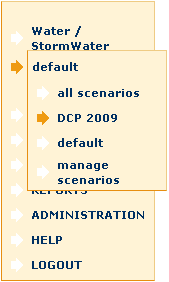View Scenarios
Activity, Sub-activities and Programmes must be defined before new Scenarios can be created
- Each Scenario consists of a group of Programmes defined within a Sub-activity
- All Programmes are automatically allocated to a default scenario on Programme creation
- The default Scenario can be renamed with a more meaningful title
- Once new Scenarios have been created, Programmes can be re-assigned within Sub-activity
- A Scenario list is available from the Navigation Menu below the selected Sub-activity or all Sub-activities
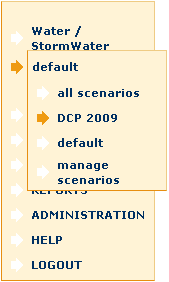
To View an Existing Scenario
- Click on the Scenario name from the Navigation Menu.
A Scenario list will be displayed in the Selection List.
This list will contain an item for each Programme associated with this Scenario.

- Click on the list item of the required Scenario, Sub-activity, Programme combination.
Programme details will be displayed in the tabs in the lower part of the screen.
To View all Scenarios
- Click on all scenarios from the Navigation Menu.
A Scenario list will be displayed in the Selection List.
This list will contain an item for each Scenario, Programme combination associated with this Sub-activity

- Click on the list item of the required Scenario, Sub-activity, Programme combination.
Programme details will be displayed in the tabs in the lower part of the screen.