Dataset features can be accessed by selection of Dataset Versions from the Navigation Menu.
Dataset versions should be managed when a new planning round is to be initiated
Care must be taken to ensure that Planning, Master and Archive versions are carefully maintained and that the correct version is identified as Active.
|
Before modifying Dataset versions, please ensure that all users are logged out of the SPM Projects application. |
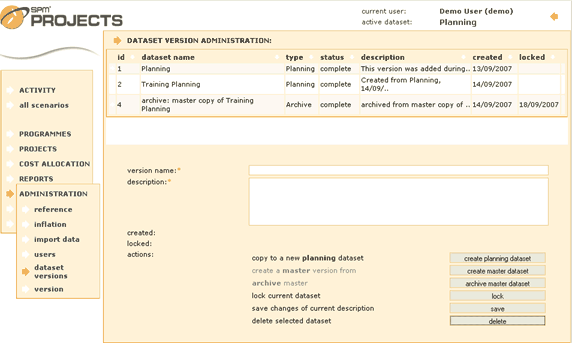
To Edit an Existing Dataset Version
The dataset details will be displayed at the bottom of the screen.
version name |
A name to identify this Dataset Version. |
description |
A description of this Dataset Version. |
To Create a New Planning Dataset Version
Planning versions can be created from an existing Planning, Master or Archive version.
Dataset details will be displayed at the bottom of the screen.
Only functionality appropriate to this version type will be available.
A message ![]() will be displayed.
will be displayed.
The new dataset will be created and will be added to the list at the top of the screen.
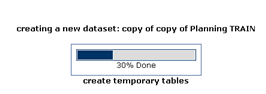
The new Planning version will be available for modification.
To Create a New Master Dataset Version
Dataset details will be displayed at the bottom of the screen.
Only functionality appropriate to this version type will be available.
A message ![]() will be displayed.
will be displayed.
The new dataset will be created and will be added to the list at the top of the screen.
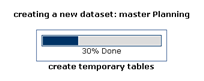
The new Master version will be available for viewing purposes only.
To Create a New Archive Dataset Version
Dataset details will be displayed at the bottom of the screen.
Only functionality appropriate to this version type will be available.
A message ![]() will be displayed.
will be displayed.
The new read only, Archive dataset will be created and will be added to the list at the top of the screen.
The originating Master version will no longer exist.
To Lock a Dataset Version
Dataset details will be displayed at the bottom of the screen.
Only functionality appropriate to this version type will be available.
This date that the dataset was locked will appear in the list at the top of the screen.
Locked planning datasets can be unlocked.The lock button will be replaced by an unlock button if a locked dataset is selected from the list.
To Delete a Dataset Version
Only Planning and Archive version are available for deletion.
Dataset details will be displayed at the bottom of the screen.
Only functionality appropriate to this version type will be available.
This Dataset Version will no longer display in the list at the top of the screen.